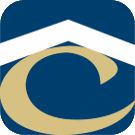How Can We Help?
Piracle Create-a-Check Installation
Software Installation
- Run as Administrator –> T:\Piracle 11\CACLE11\Create-A-Check 11.msi
- Welcome…: Next
- Local Admin Confirmation: Check both boxes (You can be logged in as a Domain Administrator) –> Next
- License Agreement: Accept –> Next
- Installation Options: Check Create-A-Check Network Client only –> Next
- Destination Folder: Change only “Path to Create-A-Check 11:” to G:\ –> Next
- Create-A-Check 11 Database Host Information: tl.housingservices.com –> Next
- Check Install PDF995 –> Next
- The installation should complete and simply disappear
- Move the AD computer object out of the Windows 10 folder to disable UAC.
- Reboot computer
- Run as Administrator: T:\Piracle 11\PVP_Driver_Installer\PVP_Driver_Installer.exe
- Accept all default settings
- Move the AD computer object back into the Windows 10 folder to re-enable UAC.
- Reboot computer
Active Directory Groups
- Make sure the user is in the following in Active Directory groups
- Logon-CheckPrinting
- Printer-CHECK
Install Printer
- Run \\PROVO\CHECK to install the check printer