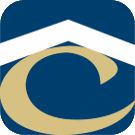How Can We Help?
Installing an Existing SSL Certificate in SQL Server Reporting Services Configuration Manager
Instructions
- Note: This procedure should allow the use of a wildcard certificate.
Install the Certificate on the Server
- Begin with the Windows Instructions on this page. Install an Existing SSL Certificate on a Windows Server
Edit the Configuration File
- Locate and edit the Report Server configuration file. (e.g. C:\Program Files\Microsoft SQL Server\MSRS10.ARMON\Reporting Services\ReportServer\rsreportserver.config)
- Find the following XML tags and make the note adjustments
<Add Key="SecureConnectionLevel" Value="1"/>
- Value Options
- 0 = Secure connections are not required but can be used.
- 1 = Secure connections are required for calls that specify user credentials of that deal with data sources.
- 2 = Secure connections are required for report rendering and for direct Web service calls and for any connection of data source operation.
- 3 = All communication must use secure connections.
<UrlRoot>https://lymon.housingservices.com/ReportServer_ARMON</UrlRoot> <ReportServerUrl>https://lymon.housingservices.com/ReportServer_ARMON</ReportServerUrl>
Value: https://server.domain.tld/ReportServerInstanceName
- Open and connect to the appropriate version of SSRS. (e.g. Microsoft SQL Server 2008 R2)
- From the main panel, stop the service, then start it again. Verify the web interface is working.
Bind the New Certificate in Report Services Configuration Manager
- Open and connect to the appropriate version of SSRS. (e.g. Microsoft SQL Server 2008 R2)
- Select Report Manager URL: Advanced –> Edit the SSL Identity –> Select the new certificate –> OK –> OK
- Select Web Service URL: Choose the new certificate from the drop-down list –> Apply
- Once this process completes, make sure the SSL Certificate field does not revert to ‘Unknown’. If this happens the change did not take. Most likely this means the config file is not configured properly.
- Verify the web interface is working and is using the new certificate.