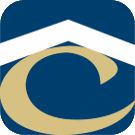How Can We Help?
Imaging with SmartDeploy and Windows Deployment Services
General Idea
- Create a new image or update an existing image in VMware.
- Use the SmartDeploy Capture Wizard to convert the VMware VMDK file into a WIM file.
- Use The SmartDeploy Media Wizard to create a boot image that contains platform specific network drivers and an answer file. The answer file is what creates an automatic installation.
- Add the boot image to WDS making it available via PXE boot.
Platform Packs
Either use Platform Manager to build your own or download a pre-built pack from https://www.smartdeploy.com/download/platform-packs/
Capture Wizard
Choose defaults unless otherwise noted.
- Virtual Hard Disk: Select the newly created or updated VMDK file. (Disk scanning may take up to several minutes.)
- Select Virtual Disk Volumes: Check ‘For use with Windows Deployment Services (WDS)’
- Operating System: Leave blank
- Image Type: Standard Image
- Save Image
- Choose a path and file name for the new image. (e.g. E:\Images\Win7Ent64CorpMaster)
Naming Convention: OS Version + 32/64 + Corp/Field + Master (e.g. Win7Ent32FieldMaster)
- Image Name: Add the image name
Naming Convention: SDPE + OS + Corp/Field (e.g SDPE Win7Ent64 Corp) SDPE = SmartDeploy Preinstallation Environment
- Finish: This process can take a long time.
Unattended Install Answer File
- Browse to E:\AnswerFiles
- Make a copy of TEMPLATE.xml
- Rename the copied file to match the image name being automated.
Naming Convention: OS + 32/64 + Corp/Field + Brand + Model (e.g. Win7Ent32FieldDell2230.xml)
- Edit the renamed file changing the following
- image_file: Z:\Images\IMAGEFILENAME.wim
- image_name: SDPE Win7Ent64 Corp Lenovo TC M73
- platform_pack: Z:\Drivers\PLATFORMPACK.ppk
Media Wizard
Choose defaults unless otherwise noted.
- Select Task: Build boot media and check ‘For use with Windows Deployment Services (WDS)’
- Platform Pack: Select the appropriate pack for the image you are creating.
- Optional Components: Add the path and file name of the newly created answer file.
- Media Type: CD / DVD disc
- Save Options: *Choose a path and file name for the new image. (e.g. E:\ISOs\Win7Ent64CorpLenovoTCM73.iso)
Naming Convention: OS + 32/64 + Corp/Field + Brand + Model (e.g. Win7Ent32FieldDell2230.iso)
- Finish
Windows Deployment Services (WDS)
Add Drivers to a Boot Image : If error check HKEY_LOCAL_MACHINE\SOFTWARE\Microsoft\WIMMount\Mounted Images – Deleted all under this