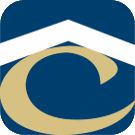How Can We Help?
Rent Manager Inspection Issues
Upload in Progress Troubleshooting tips:
- Check in Rent Manager on your laptop to see if the data actually uploaded to Rent Manager on the inspection itself but just didn’t reflect on the app. If everything looks like it’s there, you can unlock the inspection from RM by clicking the lock besides the status and select complete. That will free it up from being in the ‘Upload in Progress’ status.
- Image Limits, Lots of Pictures
- While there is no official limit on the number of pictures you can upload on an inspection, the more you have the longer it will take to upload. Make sure you are on a strong connection and leave the app open after pressing Review > Complete, without moving onto something else in the app. That is the best way to try to prevent inspections from getting stuck on ‘Upload in Progress’.
- Once it is stuck on ‘Upload in Progress’, you can swipe left on the specific inspection, click the red trash icon to remove it from the upload list. This does not delete the inspection, only remove it from the list. Then see if it will allow you to resubmit the inspection. At that point click complete again, see if you get a specific error message that could be preventing the upload from processing.
- If that still does not work, you can try to recreate the inspection.
- If it continues to happen please let me know and send me additional screenshots of the inspection area details, device make/model, app version, and any error messages you receive so that I can send it to Rent Manager.