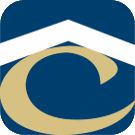How Can We Help?
Add Exchange Certificate to Lync WebService Trusted Root Store
- Open Outlook Web Access and view the HTTPS certificate.
- On the Certificate Path tab select the top level certificate (e.g. GoDaddy Root) and click View Certificate
- Locate the Thumbprint field and copy the value and paste it to a text editor. Remove all spaces from the thumbprint.
- On the Lync server running the WebService (LYSE) open the Lync Server Management Shell and run the following commands inserting the thumbprint where noted.
Get-CSWebServiceConfiguration
- Note the value of the TrustedCACerts field
$cert = new-cswebtrustedCACertificate -thumbprint “Thumbprint_Here” -castore TrustedRootCA
set-cswebserviceConfiguration -trustedCACerts @{Replace=$cert}
Get-CSWebServiceConfiguration
- Again, note the value of the TrustedCACerts field. Verify that it has changed.
- Reboot a Lync phone and verify the calendar is functional.