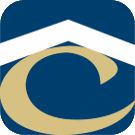How Can We Help?
How to Add New Secure File Transfer User (FTPS)
FTPS Servers
CHS: securedownload.housingservices.com (Fred) CHS InTech: ftp.chsintech.com (Hampton)
Add User
Active Directory Users and Computers
- OU: AppUsers
- Add User
- First Name: SFTP
- Last Name: descriptive_name_of_user (e.g. UTI)
- Display Name: SFTPdescriptive_name_of_user (e.g. SFTPUTI)
- Description: SecureDownload User for entity (e.g. SecureDownload User for UTI)
- Office: EXCLUDE (this excludes this user from the online directory)
- Open User properties
- Attribute Editor tab (this will be the directory this user will have access to)
- msIIS-FTProot: \\Server\share (e.g \\fred\ftproot OR \\hampton\ftproot)
- msIIS-FTPDir: \directory (e.g. \UTI)
- Attribute Editor tab (this will be the directory this user will have access to)
- Created the directory in the path listed above.
- Security tab –> Advanced
- Disable Inheritance –> Remove all inherited permissions…
- Add User just created with full control
- Add Domain Admins with full control
- Security tab –> Advanced
IIS Manager
- FTPS Site –> FTP Authorization Rules
- Add Allow Rule…
- Specified users: housingservices\SFTPuser
- Permissions: Read and/or Write