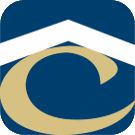How Can We Help?
Reconnect to Disconnected User Archive
- On primary Exchange server open Powershell, importing system modules
- Locate the GUID of the disconnected archive
Get-MailboxDatabase | Get-MailboxStatistics | Where {($_.DisconnectDate -ne $null) -and ($_.IsArchiveMailbox -eq $true)} | select DisplayName,MailboxGuid,Database,DisconnectDate,ItemCount | Format-List
- You should see output like this
DisplayName : Personal Archive - Alison Snider MailboxGuid : f9bb162d-8a8e-4e15-9361-777c0777bfbf Database : Archive Remote Users DisconnectDate : 4/23/2015 3:22:00 PM ItemCount : 0 DisplayName : Personal Archive - Alison Snider MailboxGuid : 6b758150-46c1-47a9-8a35-7fe2088af10a Database : Archive Remote Users DisconnectDate : 4/23/2015 11:22:27 AM ItemCount : 7121 DisplayName : Personal Archive - James Gray MailboxGuid : 48201786-72b1-41ce-87ec-a321d21bfa1a Database : Archive Remote Users DisconnectDate : 4/23/2015 3:22:00 PM ItemCount : 0
- Substitute the appropriate GUID from the list and the username of the mailbox to reattach it to into this command.
Get-MailboxDatabase | Get-MailboxStatistics | Where-Object {$_.DisconnectDate -and $_.MailboxGuid -eq "6b758150-46c1-47a9-8a35-7fe2088af10a"} | Connect-Mailbox -user asnider -archive
- In Outlook take the user out of Cached Mode and restart Outlook. Check the user’s archive. (It may take a few minutes for the archive to be available.)
- Optional: Put the user back into Cached Mode and restart Outlook.