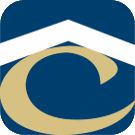How Can We Help?
Name Change Procedure
Potential places to change a user’s name.
- Active Directory
- Exchange
- Lync
- Lync Call Logs (LyMon)
- Sage/Timberline
- FRep
- Leave old user and add new user
- Feedback Reports
- UPS
- Delete and create new account
- Staples
- Apple ID
- Last Name
- Email Address
- iPhone
- Device Name
- Email Account
- Meraki
- Device Name
- \\File\Users\username
- TripLog
- Delete and create new account
- BarCloud
Process
- Active Directory Users and Computers
- Right-click –> Rename user –> Change all appropriate fields
- Exchange Management Console
- User Properties –> Change alias –> Apply
- Lync Server Control Panel
- Change SIP address
- Login to computer as administrator (use VPN connection if remote)
- Rename the user folder (C:\Users\username)
- Re-link the account to the newly named folder
- Open Regedit –> HKEY_LOCAL_MACHINE\SOFTWARE\Microsoft\Windows NT\CurrentVersion\ProfileList
- Under the ProfileList key, you’ll find the subkeys specific to each profile. (e.g. S-1-5-21-2944774474-1080414133-2956492554-1001). Change ProfileImagePath to the new path.
- Control Panel –> Mail –> Profiles –> Delete profile –> Open Outlook to create a new profile
- Rename user folder \\File\users\username. Change the owner of the folder.
- See above list for peripheral accounts